Querying the dataset
On the Database page the collection data of the Natural History Museum Rotterdam is displayed. By clicking the green boxes (e.g. Scientific name) displayed above on that page, one can search that particular field and limit the displayed records to their query.

For example, by clicking Scientific name, searching for Mammuthus primigenius and clicking the appropriate option from the suggestions, all specimens of that taxon are displayed. This can be further refined by selecting other boxes and adding data in there. The box Text search is very useful. By querying Scientific name for Mammuthus primigenius and Text search for femur, all woolly mammoth femurs in the museum collection are displayed.
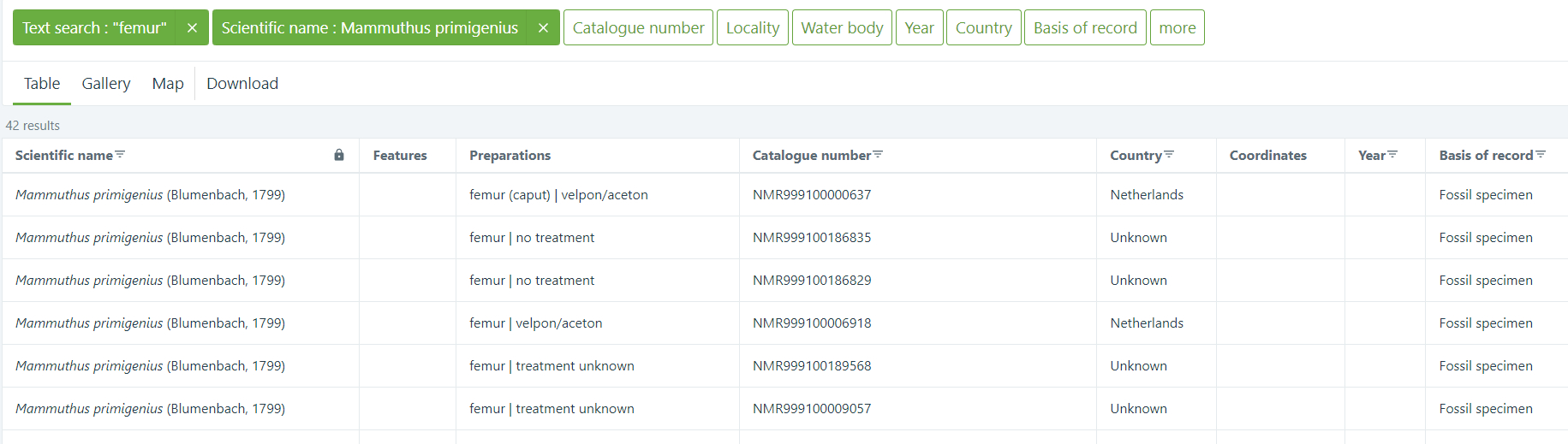
Useful terms to search for in the field Text search include: complete specimen, mount, skeleton, skull and study skin. To search for material kept on alcohol, use the term alcohol in the box Text search. Searching for individual (often fossil) skeletal elements (e.g. calcaneum, canine, mandibula, patella) is also possible in that box. When searching for a part of a locality string in Locality, e.g. Hoek van Holland (being part of Rotterdam, Hoek van Holland) be sure to include asterisks, e.g. *Hoek van Holland* and click the appropriate suggestion from the menu that appears. To limit results to either fossil or recent (preserved) specimens, use the box Basis of record. Finally, simply click a record to see all details of that particular specimen.
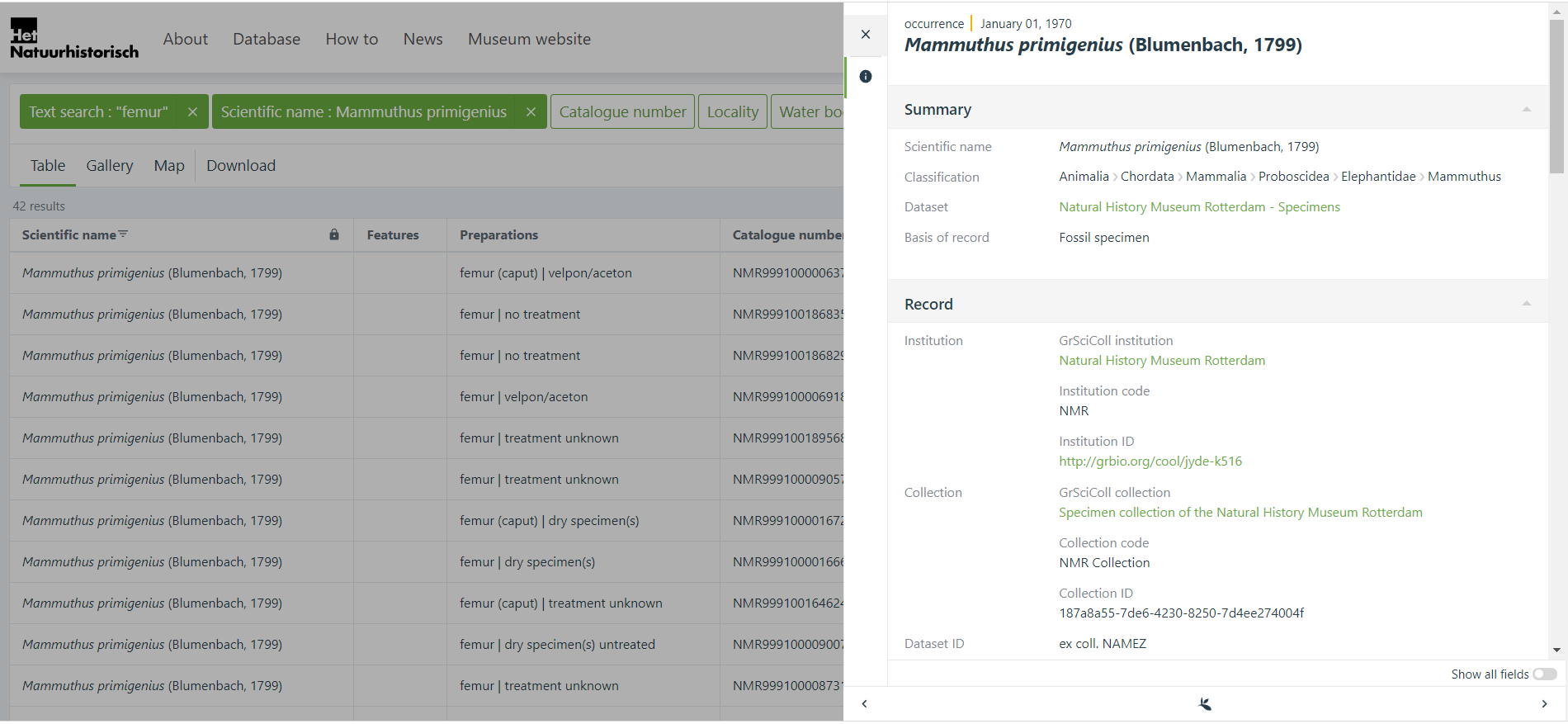
Using the buttons below the green boxes, one can switch between a table view (displaying all matching records), a map view (displaying georeferenced matching records) and a gallery view (displaying photographs of matching records). Use the Download button to download your selected records through GBIF. Follow the instructions provided by GBIF; that is either login to GBIF or create an account. One can then choose the option Darwin Core Archive, which downloads a folder with several files; all raw data as well as the interpreted data by GBIF are contained in the tab-delimited file occurrence.txt. Alternatively, one could choose the option Simple, which downloads a single tab-delimited csv file that contains most of the data. Either file can be opened with any program that can handle such files (e.g. Microsoft Excel or LibreOffice Calc).

For any questions regarding specimens or searching the database, feel free to contact us.
